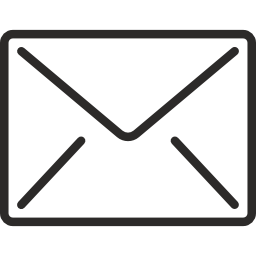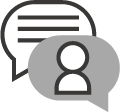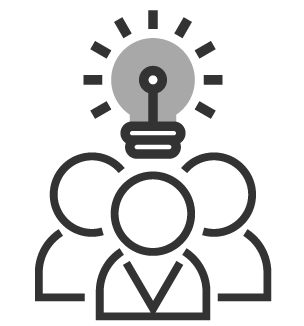Top Tips for Accessible Apps
Mark Walker | 30 Sep 2014Like everything else in the digital world, accessibility has gone mobile. Whatever business you’re in your users are choosing to connect with you when they’re on their phones and tablets. But what should be a convenience for them may be a usability nightmare if you haven’t thought about their needs - and if you haven’t thought about accessibility it may be the same as shutting them out of your shop. Forever.
This article reviews the best approach to creating accessible apps and links to relevant resources about accessibility features of iOS, Android, Windows Phone and Blackberry.
You may have a website that could really do with being made mobile-ready and your users switch between that and a separate mobile version you’ve created.
Or they may be accessing your nice, responsive site using a range of different screen sizes. Perhaps some are using that app you so lovingly created - a space where you decide the rules; clean UI, perhaps custom gestures and the reassuring tabbed interface which means you can keep each page as simple as possible. This has got to be a recipe for the best possible user experience, right?
Well, maybe not...
Think about accessibility at every stage
 Many of the most common rules about accessibility also apply to apps.
Many of the most common rules about accessibility also apply to apps.
For example the use of colour is equally as important in an app as it is in the browser - the UI should have good contrast between background and elements and does not use colour alone to convey information. This benefits not only those with a vision impairment of colour-blindness but also anyone using their phone on the go on a sunny day.
Another example is the size and proximity of links and buttons – in the browser someone with mouse difficulties needs generous ‘hot spots’ to click on and well spaced out so they don’t activate the wrong one. Similarly on a small screen app touch-targets need to be generous and sufficiently separated to make it easier for people with disabilities and people with sausage fingers alike.
Get to know the relevant guidelines
If you’re not familiar with the accessibility guidelines, and the options in the platform you’re using, it won’t be easy to create an accessible app.
For example an app developer may not consider users of the built-in screen reading software called ‘voiceover’. Blind users need controls to be visible to VoiceOver and, ideally, have some helpful spoken hints about how to interact with each element that only they will hear.
This is also an important consideration because there could be many different situations where using speech output is preferable to reading the screen for users without a disability. Similarly there are times when being able to issue voice commands instead of a tap or a swipe makes using an app in some situations much easier. For example a app that can be used when driving would readily be able to include spoken functionality if it had firstly been made voiceover-friendly. Even if accessibility isn't your number one requirement, learning to use the accessibility features of the platform will undoubtedly help you build better apps for every mobile user.
So what are the options when it comes to different operating systems? What features are available for users and why would developers use them ?
Accessibility of apps in iOS
Apple has made the strongest and most clear-cut commitment to accessibility of the providers in this review and Accessibility comes 'free’ in all versions of iOS. All standard controls are accessible and so long as you build your app using them in accordance to the guidelines then you're pretty much guaranteed an accessible result.
If you want to add accessibility to custom controls then this is covered in great detail too:
Accessibility of apps in Android
Not so easy to create accessible apps without some effort and considerable thought going into the process but it is certainly possible to do so if you carefully follow the guidelines:
Accessibility of apps in Windows Phone
This platform has been historically very poor with regards to accessibility and is only recently catching up. The OS now has built in magnification and screen reading capability but still some of the core apps that come with the OS are not accessible and neither are third party apps, so stay away from this platform if you wish to develop apps specifically for certain cohorts of the disabled community.
- Some info on Windows Phone accessibility features is available on the Microsoft site (but with very little guidance on developing accessible apps)
- Best Practices for UX Design in Windows 8 Apps
Accessibility apps in Blackberry
Blackberry devices are on a par with Windows Phone when it comes to accessibility. Once the mainstay of enterprise, since BYOD (‘bring your own device’) they have largely been replaced in the workplace by other, more accessible, devices which is good news for disabled employees.