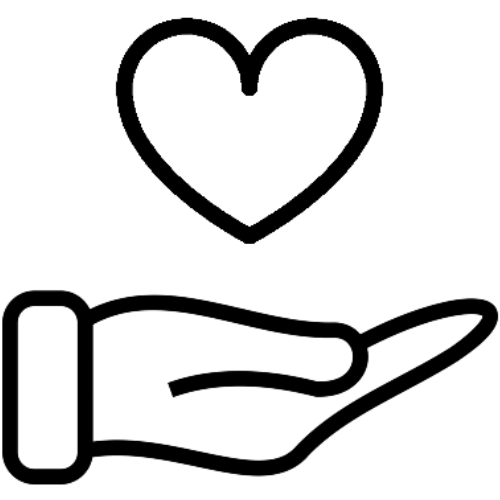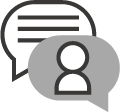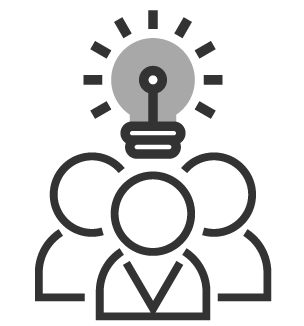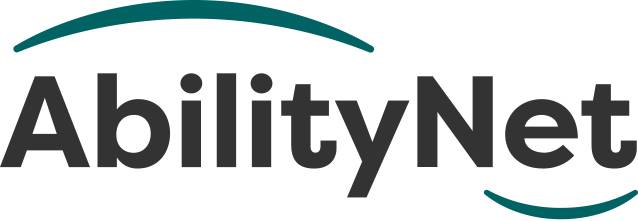
Providing remote support as an organisation: switching to online
Last updated: January 2023
Contents include
- 1.1. The lasting impact of the pandemic
- 2.2. Options for interacting with clients
- 3.3. Getting devices connected
- 4.4. Providing devices for your clients
- 4.1.Tablets
- 4.2.Laptop computers
- 5.5. Sourcing free devices for your clients
- 6.6. Setting up the device
- 7.7. Videoconferencing options across devices
- 8.8. Tips for holding Accessible Meetings
1. The lasting impact of the pandemic
During Covid-19, we've heard from multiple organisations providing help and support who've been forced to make a rapid switch to online to continue supporting their clients, which brings challenges and opportunities. Now the pandemic is over, organisations are still using technology to connect to clients.
This factsheet shares some of what we have learned during the pandemic to help others do the same.
2. Options for interacting with clients
 Smartphones are by far the most popular connected device with Ofcom reporting that 98% of UK households now own a mobile phone (2020).
Smartphones are by far the most popular connected device with Ofcom reporting that 98% of UK households now own a mobile phone (2020).
The way people are using these devices has changed during the pandemic as people embrace video-conferencing services (Zoom, and Microsoft Teams) as well as multimedia messaging services (WhatsApp).
Video-conferencing provides an opportunity for organisations, notably charities, to connect with clients in a virtual environment rather than face-to-face, which isn't possible during social distancing. It may also act as a substitute for group meetings where previously there has been in-person peer support.
AbilityNet works closely with The Stroke Association, for example, and we have heard how some of its local groups have moved online.
Online meetings must be accessible to all, which we cover later in this factsheet.
Some charities and organisations are paying for tablets as a means of connecting, including within health and social care settings, and the charitable sector.
Notably, Age UK has been running a programme delivering tablets into the community. AbilityNet has been proud to support some of these initiatives and to help recipients get devices set-up and connected, including in this Scottish example.
Please note: calls to our helpline number cost no more than a national rate call to an 01 or 02 number and count towards any inclusive minutes in the same way as 01 and 02 calls, and AbilityNet does not receive any money from these calls.
Tablets such as the iPad are lightweight and portable with a reasonably sized touchscreen and can be (relatively) inexpensive. They are easily adapted for people with low or no sight, and other needs (see My Computer My Way).
Solutions aimed specifically at older people such as the KOMP device, and the GrandPad and Facebook Portal have gained popularity as a means of connecting during Covid-19.
3. Getting devices connected
It's worth highlighting that devices such as smartphones and tablets need an internet connection to video-conference and to access essential online services.
Most tablets connect over Wi-Fi, and Ofcom figures show that by the end of 2019, 80% of homes had a fixed-line, broadband connection the vast majority of which offered a super fast speed.
Most internet providers require a minimum contract, and they will adjust monthly charges to encourage signing up for longer periods of time. Standard contract lengths tend to be either 12, 18 or 24 months. Different internet companies will have different usage terms too.
That still leaves 20% who don't have an internet connection at home.
For clients on a low-income BT Basics offers a good deal. Pay-as-you-go (PAYG) options may suit smartphone users (or tablets that can use a mobile SIM card) who want to keep an eye on spending.
With PAYG, you buy a certain amount of data up-front and top-up as and when required. There are no ongoing costs, and the up-front purchase is often minimal if anything.
Pay-as-you-go options are available from the main mobile providers including EE, Vodafone and BT as well as many supermarkets If a client does not have a smartphone or a device that can use a PAYG SIM, and if their internet usage is likely to be occasional and light a mobile internet or MiFi device (often referred to as a ‘dongle’) is an option.
A mobile internet device connects to the cellular network but converts this to a Wi-Fi signal that other devices such as tablets can connect to.
- Digital Unite has produced an informative guide on the different ways of getting connected.
4. Providing devices for your clients
During the pandemic, we heard from, and have worked with, charities that are providing tablets to vulnerable people, and some offering them on loan to existing service users.
f you're thinking of doing the same for your clients you may be wondering what device would be best.
Tablets
 Tablets are touch screen devices which can be used either with your finger or by a stylus (which is normally a metal or plastic device, which looks like a pen).
Tablets are touch screen devices which can be used either with your finger or by a stylus (which is normally a metal or plastic device, which looks like a pen).
These devices are very portable and can be placed in a bag or case for easy transport. The Grandpad claims to be designed for elderly users who might need an extra level of support.
There are also single-function devices available that offer videoconferencing including Facebook Portal and former Tech4Good Winner KOMP, which is designed for seniors. These might be a better alternative if the user doesn’t really need to browse the web or stream music.
- Pros: Simple to use, easy to carry around, Good battery life, you can hold them fairly easily.
- Cons: Small screen, clients with hand and arm issues might find touch screens/stylus quite difficult to use
Laptop computers
These devices are beneficial if you want to be able to have a fixed keyboard along with a built-in mouse or touchpad. They have small screens, but the screen size does tend to be bigger than a tablet.
- Pros: They have a built-in keyboard and pointing device. If you need to plug in extra adapted technology, you can do so fairly easily via USB sockets.
- Cons: You need to have access to a flat space to put the laptop on. Might not be practical to use it for a long time.
5. Sourcing free devices for your clients
During the pandemic, there have been several initiatives designed to provide tablets to people in the community.
The charity WaveLength gives technology to people who are lonely or living in poverty to help them to reconnect with the world. It supports unwell people, disabled people, people who have suffered domestic abuse, the homeless, and more.
You can apply for help as an individual or a group.
If clients are on specific benefits, or if you are a not for profit organisation we would advise you to go to a company such as Get online at home where you can source refurbished machines. If you are in the position to source new devices, we would advise going to major high street stores or contacting the sales team at one of the leading hardware companies as they might be able to offer support in purchasing.
There is a government-backed scheme called Devices Dot Now which can help communities get online.
6. Setting up the device
What you may want to do is to set up the tablet/iPad before it goes out to the client. This can make the initial set-up a lot easier. Please bear in mind though, both and Apple and Android devices need to an email address as part of the setup process, before you can start using it, so you need to liaise with the client to see what email address and password they want setting up on their device. They can then change their password at a later stage.
If you are providing a client with a device, we would suggest that remote support software such as TeamViewer is installed so that if needed, the client can be supported remotely.
7. Videoconferencing options across devices
 Smartphones and tablets give people access to a variety of ways of keeping in touch such as video conferencing and chat apps.
Smartphones and tablets give people access to a variety of ways of keeping in touch such as video conferencing and chat apps.
Many smartphones and tablets have videoconferencing built-in iPhones, have Facetime as a way of chatting face-to-face; most Android phones come with Google’s Duo. There are also many messaging apps like WhatsApp and Facebook’s messenger that will enable you to make video calls.
There are other videoconferencing solutions such as Zoom which offer a free plan with unlimited 1:1 meetings. Zoom will run as an app on a smartphone or tablet but will also run in a browser and so can be run on a computer or laptop if you have a camera.
Microsoft Teams is also popular and offers a choice of app, desktop software or a browser to connect. Teams require a Microsoft account to set up a meeting but do not need the other person to have an account to be able to join.
Assuming your clients are willing to engage with online conferencing software, it can be a good way of running one-to-one and group meetings. It is an alternative to meeting “face to face” meetings.
8. Tips for holding Accessible Meetings
While meeting online provided a lifeline for many during Covid-19, and before, it's important to recognise that the experience is different from meeting face-to-face.
Some disabled people report that meeting online has improved their experience. The ability to provide online captions for people who are hearing impaired or Deaf, for example. For others, meeting online can bring challenges particularly for those with neurodiverse needs who may experience cognitive overload.
What's important is that online as with in-person meetings is that you consider the needs of all of your clients, service users or colleagues.
Make reasonable adjustments
Ask your audience about their needs – but manage expectations. For example, you might be able to provide the PowerPoint deck in advance, and you’ve got captions running, but whilst they are very good, they aren’t as good as someone who is typing the captions as you go along. Also if you are using slides remember to describe any visual elements for those with visual impairments.
Managing cognitive overload
Too many video chats can be exhausting, and some have highlighted concerns around Zoom fatigue.
It's important to offer your clients a choice of how they interact during these online calls. They may wish to only use audio and keep their camera switched-off. Different views are available such as speaker view (where only the person speaking is shown on-screen) or gallery view (an overview of all participants).
Perhaps you ought to start the presentation by saying that you understand if people don’t want to be on camera. If you are a BSL user, you might find it useful to “pin” a specific person to your screen when you are using Teams.
Bear in mind there are different ways of interacting, including using chat functions, or you can use tools such as 'raise hands' to ensure everyone isn't speaking at once.
Embrace different ways of interacting in a videoconference
In meetings, some people speak up while others don't, which may be due to either introvert or extrovert personality types.
Broadly-speaking, extroverts speak to think while introverts think before speaking.
It is important to accommodate these different styles in online meetings. Tools that may help include the Chat and Q&A windows. This means people can type their thoughts, rather than feeling pressured to speak aloud.
As AbilityNet's Head of Digital Inclusion Robin Christopherson has discovered if you use a screen reader with Zoom, it reads out everything posted within chat, and you can't mute selectively.
It was distracting for Robin, who was presenting to several people on a recent webinar, and so it was better to switch it off and use the Q&A function instead of the chat.
Provide captions
There are several options for providing captions. If you're presenting and sharing a slide deck, within Teams, you can turn on subtitles in Teams.
The captions within Teams are not as accurate as human captions available from companies such as MyClearText where someone can join the webinar and type in real-time.
Some services offer a BSL interpreter such as SignCom (an app available for Android and Apple) to dial into meetings but many of these services charge, and it might not always be possible to provide it.
Others are saying that there are AI (artificial intelligence) and avatar-based sign language interpreters available, but we'd advise caution as there's more to sign language than that. The World Deaf Foundation do advise that avatars are not used because they don’t have the same quality that an interpreter has.
Privacy considerations
You may want to record some sessions for people who are unable to attend. Make sure everyone is aware where sessions are being recorded and consent especially if client issues are sensitive. Teams have a banner on the screen to remind you to tell everyone that the meeting is being recorded. It’s good practice to let everyone know that the meeting is being recorded.
9. How AbilityNet can help you.
My Computer My Way
My Computer My Way is an AbilityNet run website packed with articles explaining how to use the accessibility features built into your computer, tablet or smartphone. The site is routinely updated as new features and changes are made to the Windows, macOS, iOS, Chrome OS and Android operating systems. The site is broken down into the following sections:
- Vision – computer adjustments to do with vision and colour
- Hearing – computer adjustments to do with hearing, communication and speech
- Motor – computer adjustments to do mobility, stamina and dexterity
- Cognitive – computer adjustments to do with attention, learning and memory
Use it for free at mcmw.abilitynet.org.uk
FREE Advice and information Helpline
If you have any questions please contact us at AbilityNet and we will do all we can to help.
Call: 0300 180 0028
Please note: calls to our helpline number cost no more than a national rate call to an 01 or 02 number and count towards any inclusive minutes in the same way as 01 and 02 calls, and AbilityNet does not receive any money from these calls.
Email: enquiries@abilitynet.org.uk
IT support at Home
If you’re looking for in-person support, you can book a free visit from one of our disclosure-checked volunteers. Many of our volunteers are former IT professionals who give their time to help older people and people with disabilities to use technology to achieve their goals. Our friendly volunteers can help with most major computer systems, laptops, tablet devices and smartphones.