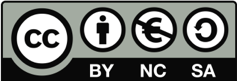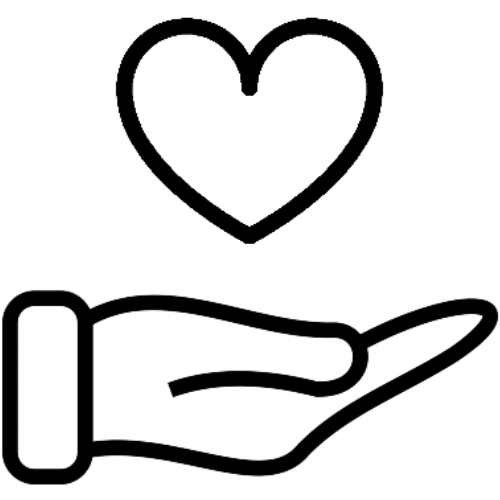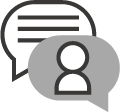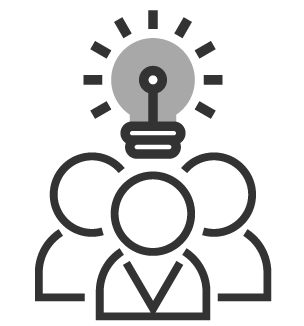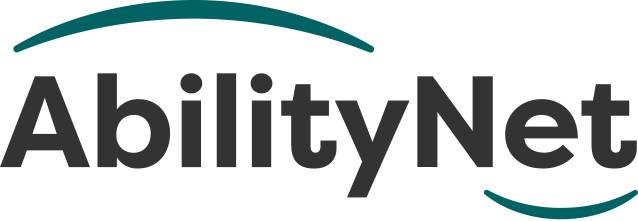
Accessible video captioning
If you don’t provide captions, your content will not be accessible to people who are d/Deaf or hard of hearing, or experience hearing loss. The information will also not be available to the huge audience of people who choose to use captions; because the environment is noisy, a busy commute or noisy coffee shop, for example. Or because their environment is quiet.
This factsheet will help you understand how to caption your video content and why everyone will benefit.
Last updated: March 2024
Contents include
1. Why bother?
According to figures from the RNID (Royal National Institute for Deaf People), 12 million people in the UK experience hearing loss greater than 25 decibels(dB) – this is the sound level of rustling leaves a whispered conversation. 1.2 million people in the UK experience hearing loss greater than 65dB – the level of normal conversation. In addition to this consider that not all impairments/disabilities are permanent:
- Everyone can experience temporary hearing impairments such as ear infections.
- Everyone can experience situational hearing impairments such as noisy environments (or quiet environments like libraries).
- Many people choose to watch content with captions, to support learning, assist them with focus and avoiding distraction, or with learning a new language.
2. Captions or subtitles?
‘Subtitles’ and ‘Captions’ are terms that are often used interchangeably and although it is unlikely that people will misunderstand you if you use the ‘wrong’ one, there is a distinction between the two.
- Subtitles assume your audience can hear the audio, but don’t understand the language it is spoken in.
- Captions assume your audience are unable to hear the audio clearly or at all. This also means captions will include spoken language but will also often include other important sounds.
3. Open or closed captions?
There are two types of captions: closed captions and open captions, but unfortunately the two terms don’t define the differences particularly well.
- Closed Captions (CC) are captions that can be turned on and off and are probably the type most people are aware of from watching TV.
- Open Captions are recorded onto the video itself. You may hear terms like ‘hard-coded’, ‘burnt-in’, or ‘baked-in’. Open captions are therefore there all the time, they can’t be turned off.
What should I use?
Well, somewhat unhelpfully, the answer is really “it depends”. There are very good reasons for picking one over the other, but this depends on several factors.
If your video is going to primarily be available somewhere where people have control over the player (YouTube, Vimeo, or broadcast/streamed TV) then closed captions are usually best. Closed captions will allow people to decide whether or not to switch them on and on many players will allow people to change how they look, the size, colour of text and/or background colour. The other benefit of closed captions is that because they are separate from the video, if you are watching the video on a smaller screen (a phone for example) the captions will display at an appropriate size for the device you are watching the video on.
If your video is going to be shown somewhere where individuals won’t have control, for example, a live presentation or a public display screen, or if your video is going to be sent to other people as a file, then open captions are usually best.
Closed Captions
Pros:
- Choice to turn on/off.
- Their appearance can be adjusted (size, colour, etc.) to suit a person’s reading preferences.
- Can be edited/corrected without editing the video.
Cons:
- Requires separate caption file.
- There is no ‘standard’ caption file format (there are a few to pick from and not all can be read by some video players/platforms).
- Closed captions will only be available if they are supported by the video player (and switched on).
Open captions
Pros:
- Text is ‘burnt’ onto the video (so will always be present).
- Text and video are combined in a single file.
Cons:
- Can’t be switched off (some people can find captions distracting and there are occasions where they can cover some on screen content).
- Can’t be re-sized separately from the video, so watching a video on a mobile phone screen may mean that the captions are tiny.
- Can’t be altered to suit viewer/reader preferences.
Changes/edits/corrections will need you to have access to the original video or the digital editing file and will need the video to be re-rendered or re-exported.
AbilityNet has a training course available as an on-demand recording, in person online event, or you can book a group session for your organisation.
4. Writing Speech
For simple ‘talking heads’ videos (where there is a single speaker on screen and no other important sounds), your captions can often simply be a transcription of what is being said. However, often the speech and sounds convey much more information, and we want to make sure this is being conveyed to people who are unable to hear it.
Changes of speaker will need to be identified. This often done with a colon:
Ahmed: Where are you off to?
Frank: Nowhere in particular.
But beyond this, the tone and volume of a speaker can also be important:
- The tone of a speaker can also be placed in square brackets:
[angrily] “What were they thinking!” - Common speech changes such as whispers or shouting can be represented in the text itself using brackets and capitalisation:
(I don’t think they’ve heard us)
WOULD YOU LIKE ME TO SHOUT THEN?
When writing speech, there are also a few considerations to bear in mind that could spoil the experience for anyone using captions:
- Try to avoid ruining the suspense – often a build-up of suspense is ruined for anyone using captions when the captions overtake the on-screen action.
- Don’t kill the punchline – just as with ruining the suspense, jumping in with a punchline too soon is a bit like sitting next to someone in a comedy club, who knows all the jokes.
- Try to match captions with audio/visual, this needn’t be word-for-word, but for anyone reading along and listening or anyone lipreading as well as using captions, if the captions are too far out of sync it can become distracting.
5. Writing sounds
If your video has sounds in addition to dialogue, and these sounds add information to what’s happening on the screen, you will need to describe them. It is similar to how we might consider the alt text being used to describe images for anyone unable to see them.
Sounds should be described between square brackets to separate them from the dialogue: [dog barking].
You can also use square brackets for music e.g., [melancholy music].
What is an important sound?
Think about the following:
- Does the sound cause a reaction? – Is someone or something on the screen reacting to a sound? For example, a gunshot causes someone to turn their head and look scared.
- Does the sound drive an action? – Does someone do something as a result of the sound? For example, a doorbell rings so a character gets up and walks out of shot.
- Does the sound add to the mood of a scene? – Does a sound add ambiance or build tension? For example, a creaking floorboard in a horror film, or the sound of the wind and a distant church bell in a Western. Descriptions such as [food sizzling in pans] for a cookery show are equally important, even if it appears that the visuals are showing this.
- Is there music and what is the music conveying? – Music is an incredibly powerful way of setting a scene or driving emotion, but often in captions it gets referenced as [music]. Imagine something like the film Jaws, where the iconic increasing tempo of the cello building suspense is replaced by [music]. It may not be possible to describe exactly what the music is conveying but [slow, suspenseful cello, tempo increasing] would give more of an idea.
- Are the lyrics of a song significant? – Sometimes the lyrics of a song are important/significant in terms of what is happening on screen. Lyrics are placed between ‘#’ symbols, for example, #...I did it my way!…#. Some caption/subtitle formats will use musical notes, but not every platform supports this.
More information
There is a rich ‘visual language’ to convey sound information in captions. You can find out more in Gareth Ford-Williams Medium article A guide to the visual language of closed captions and subtitles.
6. Caption Tips
- Be clear, consistent and accurate and if something is unclear use [unclear] rather than guessing.
- Use sentence case (Capitalise first word, proper nouns, punctuation etc.)
- Avoid ‘correcting’ grammar; if a person says, “We done it”, that’s what the caption should read (i.e., don’t correct it to “We did it.”)
- Allow enough time for captions to be read. (About 3-4 words per second).
- No more than two lines per caption (one is generally preferred).
- Try to avoid obscuring important visual content with the caption.
7. How to add captions
Automatic captions
YouTube uses automatic captioning by default on any video you upload and has a reported accuracy of between 50-80% (the better the audio quality, the more accurate the captions as a rule). Even with increasing levels of accuracy, you should always check and edit the captions manually.
YouTube’s inbuilt caption editor also provides some simple to use tools to edit captions and adjust timings and caption length. You can also upload a manually created caption file or text that you can edit with the editor.
Manual Captions
Most video editing software will enable you add a ‘subtitle track’ (subtitle track is the convention as it is available for both subtitles and captions). However, many video editors then reference adding text as ‘adding a caption’. In most visual editors, the subtitle track appears as a block that you position on your video timeline, add the text and adjust to the appropriate length of the audio.
Depending on the software you are using, when it comes to exporting your video you will see options to either write the subtitle track onto the video (Open Caption), or to export it as a separate file (Closed Caption). There are several different formats for caption files, but the one you choose will be dictated by the platform or player your video will be available on. The common formats are:
YouTube accepted formats:
o SubRip (.srt),
o SubViewer (.sbv /.sub),
o WebVTT (.vtt),
o TTML (.ttml).
Vimeo accepted formats:
o SubRip (.srt),
o WebVTT (.vtt),
o TTML (.ttml)
8. Looking for technology to support hearing impairment and loss?
There are lots of technologies available to support people with hearing loss and we have produced a separate factsheet on Hearing loss and computing that will provide more details.
12. How AbilityNet can help you
My Computer My Way
My Computer My Way is an AbilityNet run website packed with articles explaining how to use the accessibility features built into your computer, tablet or smartphone. The site is routinely updated as new features and changes are made to the Windows, MacOS, iOS, Chrome OS and Android operating systems. The site is broken down into the following sections:
- Vision – computer adjustments to do with vision and colour
- Hearing – computer adjustments to do with hearing, communication and speech
- Motor – computer adjustments to do mobility, stamina and dexterity
- Cognitive – computer adjustments to do with attention, learning and memory
Use it for free at mcmw.abilitynet.org.uk
Advice and information
If you have any questions please contact us at AbilityNet and we will do all we can to help.
- Call: 0300 180 0028
Please note: calls to our helpline number cost no more than a national rate call to an 01 or 02 number and count towards any inclusive minutes in the same way as 01 and 02 calls, and AbilityNet does not receive any money from these calls. - Email: enquiries@abilitynet.org.uk
IT support at Home
If you’re looking for in-person support, you can book a free visit from one of our disclosure-checked volunteers. Many of our volunteers are former IT professionals who give their time to help older people and people with disabilities to use technology to achieve their goals. Our friendly volunteers can help with most major computer systems, laptops, tablet devices and smartphones.
Copyright information
This factsheet is licensed by AbilityNet under the Creative Commons Attribution-Non Commercial-ShareAlike 3.0 Unported License. View a copy of this license at creativecommons.org/licenses/by-nc-sa/3.0/